Delete a reconciliation
Important: Deletions are 'soft deletes' which means that the reconciliation is removed from the application but the data remain present in the tenant database. IPS Administrators must configure a cleanup scheduler to remove redundant data at times when users will not be inconvenienced. Note that previous versions of Planning Space (version 16.4 Update 4 and earlier) use 'hard' deletion of reconciliations.
Note: This function is only available to user accounts that have been granted the role 'Reconciliation/Reconciliations - Delete'.
A reconciliation that is no longer required can be deleted. Select the reconciliation in the hierarchy and click the Delete button on the ribbon (or use its context menu).
In the Delete Reconciliation dialog that opens, click OK to perform the deletion. The deletion cannot be reversed.
If the reconciliation has child reconciliations, all of these will be deleted at the same time. The Delete Reconciliation dialog will warn you about this. For example:
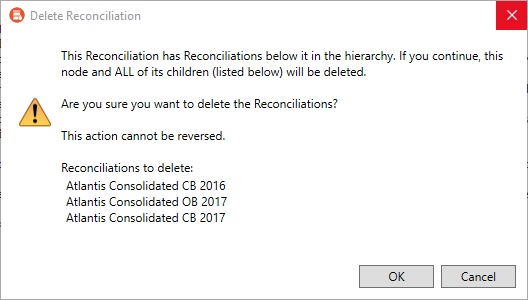
If the reconciliation(s) was in an open state, you will get an information dialog with the message "Reconciliation [{NAME}] has been deleted and will now be closed".
Reconciliation soft deletion and cleanup
Deletions are 'soft deletes' which means that the reconciliation is removed from the application but the data remain present in the tenant database.
A user cannot create a new reconciliation with the same name as a reconciliation that has been deleted and is awaiting to be cleaned up.
IPS Administrators should configure a cleanup scheduler to remove redundant data at times when users will not be inconvenienced. This is done using the following configuration settings in IPS Manager. Cleanup is disabled by default.
- Reconciliation clean up enabled (default: False)
- Reconciliation clean up start date and time (default: '15/02/1987 02:00')
- Reconciliation clean up interval (default [days:hours:minutes]: '21:00:00')
- Reconciliation clean up timeout (default in hours: 8)
Note that a cleanup can be triggered by re-setting the 'start date and time' to a future time.
Any change in these settings requires a restart of the Dataflow application to take effect. The cleanup process may require an additional database storage allocation to operate.
For more information about application configuration, see the Planning Space 16.5 Deployment Guide.
